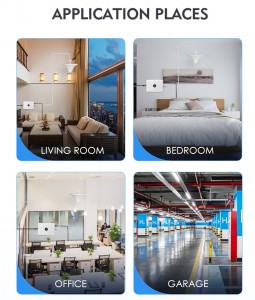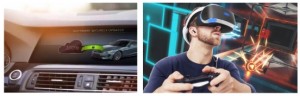Signal Booster: 10 Easy Ways To Enhance Your Cellphone Reception on Your Apple or Android Phone
Want to avoid dropping cell phone signals and not texting in your daily life? Take a look at these tips from Lintratek.
A few quick steps can give you a better chance of getting a phone signal in difficult areas.We live in a connected world, where losing your cellphone signal doesn’t just mean you can’t check Instagram — it could be a matter of life and death. It doesn’t matter which type of phone you use or even which cellular service provider you have, it’s inevitable that you’ll run into service disruptions, either from bad weather or remote areas that can weaken your phone signal.
Cell phone signal loss can put you in a real pickle, and if you want to avoid losing your cell phone signal while you’re here or outside, avoid missing important calls with friends and family, or even avoid missing important updates and consultations, here are some tips and tricks you can use to improve your cell phone signal.
Turning airplane mode on, waiting a few seconds and then turning it off, removing the SIM card or resetting network Settings are some of the tried-and-true methods that might help with reception. But when that doesn’t work, you may need to take more effective measures, such as installing a mobile signal repeater.
Note: The model and performance of each mobile phone are different, and the signal frequency band used by each country is different, resulting in the reception and transmission of mobile phone signals will be different.The following reasons can hinder the reception and transmission of cell phone signals:
One:Some phone cases cause more cell signal disruption than others.
Two: Turning your phone’s connection off and then back on is the quickest and easiest way to try and fix your signal woes. If you’re moving around from one location to another, toggling Airplane mode restarts the Wi-Fi, Bluetooth and cellular network modems, which forces them to find the best signal in the area.
How to solve the weak signal?
Android: Swipe down from the top of your screen — to access the Quick Settings panel — and then tap the Airplane mode icon. Wait for your phone to completely disconnect from its Wi-Fi and cellular connections. It doesn’t happen instantly, so give it a good 15 seconds before you tap on the Airplane mode icon again.
iPhone: On the iPhone, you can access Airplane mode from the Control Center, but that varies depending on which iPhone model you have. On the iPhone X and later, swipe down from the top-right corner to access the Control Center. On older iPhone models, swipe up from the bottom of the screen. Then tap the Airplane mode icon, which will turn orange when it’s enabled. Again, wait up to 15 seconds before turning it off.
Android: Hold down the power button, or the power button and the volume down key (depending on your Android phone), until the on-screen menu shows up, and then tap Restart. If your phone doesn’t offer a restart option, you can simply tap Power Off to shut down your device, and then boot it back up with the power button.
iPhone: On the iPhone X and older models, hold down the sleep/wake button and either one of the volume buttons and then swipe right on the power slider to turn off the device. Wait until it fully turns off, then press down on the sleep/wake button to turn it back on.
Alternatively, you can do a force reset on your iPhone: Press the volume up button, followed by the volume down button and then press and hold the side button. Keep holding it in, after your phone’s screen goes black and until you see the Apple logo appear again.
If your iPhone has a home button, hold down the sleep/wake button until the power slider is displayed and then drag the slider to the right. Once the device is turned off, press and hold the sleep/wake button until you see the Apple logo.
Another troubleshooting step that might help is to remove your SIM card and then place it back in your phone with the phone turned on. If the SIM card is dirty, clean it. If it has any physical defects, you may need to replace it.You’ll need a SIM card tool — usually included in your phone’s box — or an unfolded paper clip or sewing needle to get the SIM tray out of your phone.All phones: Remove the SIM card, check to see if it’s damaged and positioned in the SIM tray correctly, then put it back in your phone.
eSIM: For phones with an eSIM — that is, an embedded electronic SIM in your phone — there’s nothing for you to remove. The best you can do is restart your phone.
Removing and putting your SIM card back into your phone takes just a couple of seconds.You can also contact your mobile phone carrier to solve the problem of mobile signal. Sometimes contacting your carrier is the only way to get signal issues resolved.
If after going through all of our troubleshooting steps, including talking to your carrier to go over your options, you’re still struggling to keep a good signal — try a 4g repeater . A signal booster receives the same cellular signal your carrier uses, then mobile repeaters it just enough to provide coverage in a room or your entire house.
Here, Lintratek Technology Co., Ltd. provides the world with high-quality signal amplifiers, WIFI amplifiers, indoor and outdoor signal antennas, and various signal amplifier installation accessories. Is a mobile signal amplifier manufacturer and supplier that has focused on solving weak signal problems for two decades. We welcome you to know more. Thanks.Website: https://www.lintratek.com/
#Signal Booster #Lintratek #improve your cell phone signal #mobile signal repeater
#4g repeater #mobile repeaters #signal amplifiers #signal antennas #mobile signal amplifier manufacturer
Website: https://www.lintratek.com/
Post time: Nov-12-2023